Creating stunning looking and professional Android application for your blogs couldn't be easier than this after exploring a free tool that I'm about to share. AppYet allows you to setup everything for your new app, ranging from application's logos, cover photos, design modules.
I recently shared BloggingeHow's new Android application, which was built for free from AppYet.com. All you have to do is to signup with them and make few settings like your blog's feed address and various modules that you wish to set in your Android app.
Lets have an in depth look into it.
Step #1 Signup With AppYet
Once you're sign up, you would then be asked to enter your application's name. This can be your blog's name. Also you can set other minor details like app version etc. Package name is a unique kind of address that differentiates your app with thousands of other apps on PlayStore.
You can set it to be: com.yourname.yourappname OR com.yourappname
Package name is usually the reverse of the website domain of the company.
You can choose blank template and start creating modules from scratch or use an existing one that has all the major and important modules that you would need in your app. The pre made template has feeds from popular websites like Elen's YouTube channel etc.
As shown in the image above, you can then set up your application's icon and cover photo that would show up in the side bar of the app. Just like the one in BloggingeHow's app.
Step #2 Setting up modules
On the very next tab, you can set modules. Modules are meant to set basic functionality of the app. Like you can add a module for 'recent posts', or a module for your YouTube channel.
Every module gets it's own option in list in the slider.
Above is the screenshot of the basic modules that I use for BloggingeHow app that you can use.
Step #3 Set Settings
Settings tab offers you the options to set 'Feed back email' and contact web address. Users could directly send you Feedback via an email with would automatically fetch the device information for you to debug any errors.
Step #4 Build Your App!
Though there are couple of option to play with, like themes and adding Admob ads to your app, though you can easily build your app at these basic settings.
I won't recommend you to put ads on your android app unless it has some decent user base.
Hit 'Submit to build' button. The APK file (which is the file you upload on PlayStore and users can install that on their phones) would be emailed to you.
You can then publish your Android app on Playstore if you have a developer account, with costs only 25$ as a one time fee.
Hope this was helpful. I love how internet has made such valuable tools for free so that publishers could focus more on the actual content publishing side.


![How To Create an Android Application For Your Blog [For Free] How To Create an Android Application For Your Blog [For Free]](https://blogger.googleusercontent.com/img/b/R29vZ2xl/AVvXsEinpNhNbLi8vxWS4H0NNeOPVEKUTN7cSyhaxP3RxUFIbaK_0YtTFuuqDR41vQTtHx-jsXtKNZKg58ZJRASnoNQjiJzFtIzF-0efLICk_EIiNqVLVN9xXibrSyaTGgN94mCMrdaL-ZRFAXs/s1600/Screenshot+%252879%2529.png)


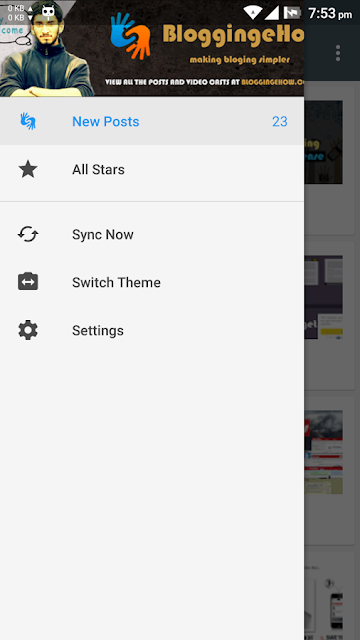





0 Comments